I decided to make this thread since I remember some people here talking about VTubers being tech illiterate, and I know some people will not know how to make sure their computers don't die, this doesn't mean I'm an expert, it just means I know how to google/search on YouTube when I have issues, (unlike most VTubers apparently) all you need is a LOT of time since the bigger your hard drive is and the more issues you have, the longer it will take.
DISCLAIMER: if you screw up I'm not responsible for your now dead PC or anything you own, do this at your own risk, I tried it and it worked but if a VTuber or anyone that barely knows anything uses it and screws it up it's not on me.
So starting up this is for windows, I don't know if its exactly the same on windows 11 since I use windows 10, and I never used Linux so I can't help you there.
First you should make a backup of all your important files and make a restore point (just in case).
After you're done you need to open the command prompt, so the easiest way is to open any folder and typing cmd on the address bar, once it opens it should say system32 (or something similar) instead of your username, otherwise right click the command prompt icon on the task bar then right click the name of the app and click on run as administrator so it says system32.
(This thing is what you're using)
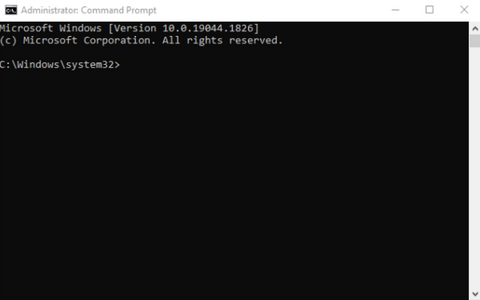
Once its open you need to copy paste any of this commands (Just copy paste ONE then hit enter and if it asks for an answer type "y" then hit enter so it restarts your pc).
dism /online /cleanup-image /restorehealth
chkdsk /f
chkdsk /r
once that command is done and you have restarted your pc you can copy paste the next one untill you're done with all 3.
For this one you just need to use windows search so open it and type:
mdsched
Click windows memory diagnostic then click restart now and let it run.
As for this one, some people may notice high cpu usage after a ".net frameworks" update, it happened to me and the cpu went up to high 80% usage, so open the command prompt "it needs to say system32 or something similar" and copy paste:
cd C:\Windows\Microsoft.net\Framework64\v4.0.30319
Hit enter and then copy paste:
ngen.exe executequeueditems
Hit enter and let it run untill the command ends.
If you're lazy you can use winget to update your apps, if you have apps that you don't want to update then you're screwed as it will try and update all, so only use it if you don't mind, open the command prompt "again it should be system32" and copy paste then hit enter:
winget upgrade --all --include-unknown
There's also some ways to optimize your windows so it doesn't use too many resources, like typing startup on windows search and clicking on startup apps and turning off the ones you don't use, or turning off the background apps so they only use resources when you open the app.
As for the rest of this thread, use it to share maintenace tips for PCs like cleaning your case or keyboards, or where to get apps that are not riddled with virus/ransonware, and the best apps for shit builds/budget PCs/laptops that are not resource heavy or anything PC related.
Reference of what i used since some people can't google when they have issues with their PC, and they prefer to pay a shit ton of money for a new PC they'll kill anyways.
DISCLAIMER: if you screw up I'm not responsible for your now dead PC or anything you own, do this at your own risk, I tried it and it worked but if a VTuber or anyone that barely knows anything uses it and screws it up it's not on me.
So starting up this is for windows, I don't know if its exactly the same on windows 11 since I use windows 10, and I never used Linux so I can't help you there.
First you should make a backup of all your important files and make a restore point (just in case).
After you're done you need to open the command prompt, so the easiest way is to open any folder and typing cmd on the address bar, once it opens it should say system32 (or something similar) instead of your username, otherwise right click the command prompt icon on the task bar then right click the name of the app and click on run as administrator so it says system32.
(This thing is what you're using)
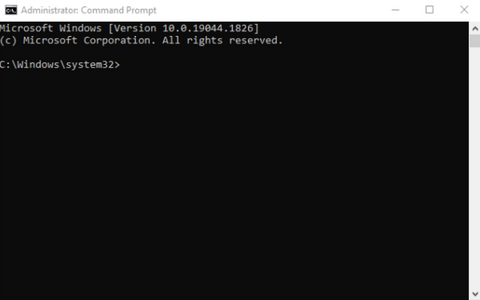
Once its open you need to copy paste any of this commands (Just copy paste ONE then hit enter and if it asks for an answer type "y" then hit enter so it restarts your pc).
dism /online /cleanup-image /restorehealth
chkdsk /f
chkdsk /r
once that command is done and you have restarted your pc you can copy paste the next one untill you're done with all 3.
For this one you just need to use windows search so open it and type:
mdsched
Click windows memory diagnostic then click restart now and let it run.
As for this one, some people may notice high cpu usage after a ".net frameworks" update, it happened to me and the cpu went up to high 80% usage, so open the command prompt "it needs to say system32 or something similar" and copy paste:
cd C:\Windows\Microsoft.net\Framework64\v4.0.30319
Hit enter and then copy paste:
ngen.exe executequeueditems
Hit enter and let it run untill the command ends.
If you're lazy you can use winget to update your apps, if you have apps that you don't want to update then you're screwed as it will try and update all, so only use it if you don't mind, open the command prompt "again it should be system32" and copy paste then hit enter:
winget upgrade --all --include-unknown
There's also some ways to optimize your windows so it doesn't use too many resources, like typing startup on windows search and clicking on startup apps and turning off the ones you don't use, or turning off the background apps so they only use resources when you open the app.
As for the rest of this thread, use it to share maintenace tips for PCs like cleaning your case or keyboards, or where to get apps that are not riddled with virus/ransonware, and the best apps for shit builds/budget PCs/laptops that are not resource heavy or anything PC related.
Reference of what i used since some people can't google when they have issues with their PC, and they prefer to pay a shit ton of money for a new PC they'll kill anyways.
